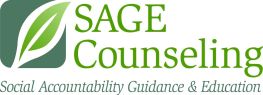I have a question about my group counseling meetings, but it's not about Microsoft (MS) Teams...
You can find the addresses for our offices on our Office Locations page (https://sagecounseling.net/office-locations/).
Find the most up-to-date link by using our link resource here:
Client portal for online forms & the payment portal
The login page for the client portal can be found here: https://www.cbh3.credibleportal.com/v2/en/Account/Login
Find more information on the For Clients page (https://sagecounseling.net/for-clients/) and scrolling down to Client Portal.
If you're having issues logging in, please call our main office: 480-649-3352
If you're having issues completing forms, please call technical support: 602-761-4920
You can request a new link be sent to you, or use this link: https://www.cbh3.credibleportal.com/v2/en/Registration
You can verify that your contact information is correct if you cannot find your registration email.
You can reach out to our main office if your personal information being used to authenticate you is incorrect, 602-761-4920 or email info@sagecounseling.net.
No worries! Please contact technical support and a representative will assist
with resetting your password.
(602) 761-4950
You can request a new link be sent to you.
Please, call our main office at 602-761-4920 or email info@sagecounseling.net.
Your username will be one that you selected. Please, call our main office at 602-761-4920 or email info@sagecounseling.net if you need someone to check.
resetting the password can be done from the login page.
Right beneath the button "Log In" is a link, "Forgot your password?"
clicking that link will direct you a page to input your username, first and last name, birth
month, and birth day.
After filling that information out, you will then be prompted for the security questions you set when you registered.
After submitting those correctly (they are case-sensitive) you will be able to
choose a new password. [Include screenshot]
For convenience, here is the link to the password reset: https://www.cbh3.credibleportal.com/v2/en/ResetPassword/EnterUserDetails
Please, contact our main office to verify your link is still valid and that SAGE has your correct information on file.
(480) 649-3352 or info@sagecounseling.net
Please, contact our main office to verify your link is still valid and that SAGE has your correct information on file.
(480) 649-3352 or info@sagecounseling.net
Remember, the password must follow these rules: It must contain at least one of each of
the following: Capital letter, Lower case letter, Number, and Special character (for example, @#$&%!?+) Isuggest writing it down on paper first so you can see it. Then, once you know it follows these guidelines, tryagain. Make sure you type it the same in both boxes.
No worries! Please contact technical support and a representative will assist with resetting your password.
(602) 761-4950
No worries! Please contact technical support and a representative will assist with resetting your passwords.
(602) 761-4950
I'm having trouble with one or more of the forms
This is a problem that occurs sometimes, and unfortunately there is no way to fix it at the moment.
Instead, SAGE will ask you to fill out the form on our website instead:
Release of information: https://sagecounseling.net/for-clients/release-of-information/
Liberacion: https://sagecounseling.net/for-clients/sp-roi/
Intake Forms: https://sagecounseling.net/clientresources/intake-documents/
Documentos de Admission: https://sagecounseling.net/for-clients/sp-intake-documents/
For either of the following forms, complete and download the PDF. Send the completed form to docs@sagecounseling.net:
PHQ9: https://app.formdr.com/practice/MzQyNTI=/form/5dcNeyUsiwYVh3pMEeM3T-8DtLzsoEPH
PHQ9 en Español: https://app.formdr.com/practice/MzQyNTI=/form/z0HiXpFivg4fxOg8FCc-hYGOYHBeGhQv
GAD7: https://app.formdr.com/practice/MzQyNTI=/form/tn5zS0WQ6FqSktey3H62KC6rxqbJ3g52
GAD7 en Español: https://app.formdr.com/practice/MzQyNTI=/form/25GkJAHtjosToRcVItRo7gdWgnGuGwGm
Great! While you wait for your initial assessment, you can still prepare by doing the following:
1) make sure you have filled out all of the needed forms. If you don't know which are needed, check the email that SAGE sent you the day you scheduled your appointment.
2) if you are expecting to do virtual meetings, install Microsoft Teams onto the device you will be using.
3) Join one of the practice sessions that are held every business day at hh:mm AM and at hh:mm PM.
4) review the hints, tips and tricks on the Treatment Success & Technology webpage, hosted by SAGE Counseling.
5) Apply for AHCCCS. If you would like help applying for AHCCCS, please call the main office at (480) 649-3352 between the hours of 8:30 AM and 530 PM.
6) if you will be paying out-of-pocket, and believe you qualify for a reduced fee, fill out the financial assessment located here: https://sagecounseling.net/financial-assessment-application/
Please, give our main office a call for assistance over the phone, (480) 649-3352
This is a problem that occurs sometimes, and unfortunately there is no way to fix it at the moment.
Instead, SAGE will ask you to fill out the form on our website instead:
Release of information: https://sagecounseling.net/for-clients/release-of-information/
Liberacion: https://sagecounseling.net/for-clients/sp-roi/
Intake Forms: https://sagecounseling.net/clientresources/intake-documents/
Documentos de Admission: https://sagecounseling.net/for-clients/sp-intake-documents/
For either of the following forms, complete and download the PDF. Send the completed form to docs@sagecounseling.net:
PHQ9: https://app.formdr.com/practice/MzQyNTI=/form/5dcNeyUsiwYVh3pMEeM3T-8DtLzsoEPH
PHQ9 en Español: https://app.formdr.com/practice/MzQyNTI=/form/z0HiXpFivg4fxOg8FCc-hYGOYHBeGhQv
GAD7: https://app.formdr.com/practice/MzQyNTI=/form/tn5zS0WQ6FqSktey3H62KC6rxqbJ3g52
GAD7 en Español: https://app.formdr.com/practice/MzQyNTI=/form/25GkJAHtjosToRcVItRo7gdWgnGuGwGm
From the portal's home page, go to the "My Forms" tab on the left.
A list of forms from the assessment will appear.
The completed forms will appear at the bottom of the list with a submission time.
SAGE Learning (Moodle)
Barracuda, the encrypted email system...
Microsoft Teams for Assesments and Group Telehealth Services
No problem, SAGE Counseling has an online tool where you can access your group link at any time. All you need to do is open the webpage linked below.
No problem, SAGE Counseling has an online tool where you can access your group link at any time. All you need to do is open the webpage linked below, then put in your client ID, name, and date of birth.
Please, complete the online contact form, ), or contact us directly by calling 480-649-3352 or emailing the change of information to info@sagecounseling.net.
If you need your group link now, use our link resource here:
Make sure you have the most up-to-date link by using our link resource here:
If you're still having issues, please call our client support department at 602-761-4950.
Please, make sure that SAGE Counseling has the most up to date contact information for you. Call our office at 480-649-3352 or emailing info@sagecounseling.net.
Find the most up-to-date link by using our link resource here:
Call our office at 480-649-3352 or email info@sagecounseling.net.
Find the most up-to-date link by using our link resource here:
Look for a specific error that occurs after clicking your link...
When the device has this issue, the solution is to uninstall and reinstall Microsoft Teams.
Apple devices can access Teams from the App store here:
https: //apps. apple. com/ph/app/microsoft-teams/id1113153706
Android devices can access Teams from the Play store here:
https: //play. google. com/store/apps/details?id=com.microsoft. teams&hl=en_US&gl=US&pli=1
Follow these steps to fix the device:
1. Uninstall Microsoft Teams.
2. Re-install Microsoft Teams.
3. Wait for Teams to finish installing.
**Do not open Teams when it is finished installing.* *
4. Access your email account.
5. Find your SAGE group link.
(Tip: if your email service has a search bar, just search for the word "SAGE" inside your email account to easily find your SAGE emails!)
6. Verify it is the correct link by checking the date [b] and [/b] time indicated inside of the email.
7. Open the group link to launch your Teams meeting.
After following these steps, Teams will no longer ask you to sign in with an email or phone number. Please note that the first time joining a meeting after reinstalling Teams will look slightly different than what you are used to.
If you would like some guidance on how to join the meeting, please view the online guide here . This guide contains step-by-step instructions for joining SAGE virtual meetings.
When the device has this issue, the solution is to uninstall and reinstall Microsoft Teams.
Apple devices can access Teams from the App store here:
https: //apps. apple. com/ph/app/microsoft-teams/id1113153706
Android devices can access Teams from the Play store here:
https: //play. google. com/store/apps/details?id=com.microsoft. teams&hl=en_US&gl=US&pli=1
Follow these steps to fix the device:
1. Uninstall Microsoft Teams.
2. Re-install Microsoft Teams.
3. Wait for Teams to finish installing.
**Do not open Teams when it is finished installing.* *
4. Access your email account.
5. Find your SAGE group link.
(Tip: if your email service has a search bar, just search for the word "SAGE" inside your email account to easily find your SAGE emails!)
6. Verify it is the correct link by checking the date [b] and [/b] time indicated inside of the email.
7. Open the group link to launch your Teams meeting.
After following these steps, Teams will no longer ask you to sign in with an email or phone number. Please note that the first time joining a meeting after reinstalling Teams will look slightly different than what you are used to.
If you would like some guidance on how to join the meeting, please view the online guide here . This guide contains step-by-step instructions for joining SAGE virtual meetings.
When the device has this issue, the solution is to uninstall and reinstall Microsoft Teams.
Apple devices can access Teams from the App store here:
https: //apps. apple. com/ph/app/microsoft-teams/id1113153706
Android devices can access Teams from the Play store here:
https: //play. google. com/store/apps/details?id=com.microsoft. teams&hl=en_US&gl=US&pli=1
Follow these steps to fix the device:
1. Uninstall Microsoft Teams.
2. Re-install Microsoft Teams.
3. Wait for Teams to finish installing.
**Do not open Teams when it is finished installing.* *
4. Access your email account.
5. Find your SAGE group link.
(Tip: if your email service has a search bar, just search for the word "SAGE" inside your email account to easily find your SAGE emails!)
6. Verify it is the correct link by checking the date [b] and [/b] time indicated inside of the email.
7. Open the group link to launch your Teams meeting.
After following these steps, Teams will no longer ask you to sign in with an email or phone number. Please note that the first time joining a meeting after reinstalling Teams will look slightly different than what you are used to.
If you would like some guidance on how to join the meeting, please view the online guide here . This guide contains step-by-step instructions for joining SAGE virtual meetings.
When the device has this issue, the solution is to uninstall and reinstall Microsoft Teams.
Apple devices can access Teams from the App store here:
https: //apps. apple. com/ph/app/microsoft-teams/id1113153706
Android devices can access Teams from the Play store here:
https: //play. google. com/store/apps/details?id=com.microsoft. teams&hl=en_US&gl=US&pli=1
Follow these steps to fix the device:
1. Uninstall Microsoft Teams.
2. Re-install Microsoft Teams.
3. Wait for Teams to finish installing.
**Do not open Teams when it is finished installing.* *
4. Access your email account.
5. Find your SAGE group link.
(Tip: if your email service has a search bar, just search for the word "SAGE" inside your email account to easily find your SAGE emails!)
6. Verify it is the correct link by checking the date [b] and [/b] time indicated inside of the email.
7. Open the group link to launch your Teams meeting.
After following these steps, Teams will no longer ask you to sign in with an email or phone number. Please note that the first time joining a meeting after reinstalling Teams will look slightly different than what you are used to.
If you would like some guidance on how to join the meeting, please view the online guide here . This guide contains step-by-step instructions for joining SAGE virtual meetings.
If you are seeing the words "Denied access," This means that the group facilitator is denying you from accessing the meeting.
If you have any questions about being denied access to the meeting, please contact your case manager or the main office.
Office hours are Monday through Friday from 830am until 530am
Typically, this indicates a network problem, such as a slow internet connection. Please click the link below to perform an internet speed test. It is free, it will run automatically, and takes about 20 seconds. After it is finished, the device's internet speed will display on the screen. It is important that you write down both the numbers and the letters in the speed. The letters will be either "Mbps" or "kbps." We will need those in the next step. After you have written down the device's speed, return to our chat to finish the steps. www.fast.com
The speed test is finished and I have the device's internet speed.
Internet speed is often measured in two different units. 'kbps' is the smaller unit, and
'Mbps' is the larger unit. 1000 kbps = 1 Mbps. Microsoft Teams requires a minimum of 1.5 Mbps / 1500 kbps to function. However, most users still experience issues at speeds this low. Our target speed for using Microsoft Teams is 2.0 Mbps or greater / 2000 kbps or greater. Please indicate the device's internet speed.
Above 3.0 Mbps / 3000 kbps
Great, the device's internet speed is not the problem. When this happens, the solution to stop the device from getting stuck on 'loading' or 'spinning' is to restart the device. Please
write down the contact information for technical support and restart the device by turning it off and back on. After restarting, if the device still cannot connect to Microsoft Teams, please contact technical support for further assistance.
Between 1.5 Mbps and 3.0 Mbps / 1500 kbps and 3000 kbps
At these speeds, the most likely cause of the problem is a slow internet connection, but the device should still be able to connect to Teams. The first step to fixing it is to restart the device. Please write down the contact information for technical support, then restart the device by turning it off then back on. After restarting, if the device still cannot connect to Microsoft Teams, please contact technical support for further assistance.
Under 1.5 Mbps / 1500 kbps
At internet speeds less than 1.5 Mbps / 1500 kbps, the device will not be able to maintain a connection to Teams. The first step to fixing this problem will be to determine the cause of the device's slow internet connection. If you would like guidance on where to begin, please contact technical support and a representative can help you get started. Understand that the representative will be able to provide some common troubleshooting steps and general guidance, but if those do not resolve the device's internet connection, the representative will refer you to contact your cellular provider, or your internet service provider if you are using Wi-Fi. [This can be added later when ready:
The SAGE Treatment Success & Technology web page has some tips for improving your internet connection. You can access that web page here:
I'm not sure what my speed is!?
No worries! Please contact technical support and a representative can help
figure out what's going on with the device's internet connection.
(602) 761-4950, Monday - Thursday 830am - 730pm.
The internet speed test didn't work for me.
Please contact technical support and a representative can help figure out what's going on with the device's internet connection.
(602) 761-4950, Monday - Thursday 830am - 730pm.
Some devices will do this when the user attempts to join the meeting while talking over the phone at the same time. Some devices are not able to do both. If you haven't already, please disconnect the phone call then try again.
When this happens, the solution is to uninstall and reinstall Microsoft Teams.
Apple devices can access Teams from the App store here: https: //apps. apple. com/ph/app/microsoft-teams/id1113153706
Android devices can access Teams from the Play store here: https: //play. google. com/store/apps/details?id=com.microsoft. teams&hl=en_US&gl=US&pli=1
Follow these steps to fix the device:
1. Uninstall Microsoft Teams.
2. Re-install Microsoft Teams.
3. Wait for Teams to finish installing.
*Do not open Teams when it is finished installing.*
4. Access your email account.
5. Find your SAGE group link.
(Tip: if your email service has a search bar, just search for the word "SAGE" inside your email account to easily find your SAGE emails!)
6. Verify it is the correct link by checking the date and time indicated inside of the email.
7. Open the group link to launch your Teams meeting.
After following these steps, Teams will no longer ask you to sign in with an email or phone number. Please note that the first time joining a meeting after reinstalling Teams will look slightly different than what you are used to. If you would like some guidance on how to join the meeting, please view the online guide here . This guide contains step-by-step instructions for joining SAGE virtual meetings.
If you were not on the phone when the device displayed 'Call ended,' then the solution is to
restart the phone by turning it off then back on. Please write down the contact information for technical support, then restart the device. After restarting, if the device still cannot connect to Microsoft Teams, please contact technical support for further assistance.
Technical support: (602) 761-4950
If you're having trouble with Chatbot or cannot find an answer...
If you have an issue with your treatment, your program, or need to make any changes to your file, please contact our main office at 480-649-3352 or by emailing info@sagecounseling.net.
If you are having a technical issue with your device, links, or any of our SAGE websites or apps, please contact our Client Technical Support: 602-761-4950 or send an email.